Indimate Firmware Download
Get the latest firmware for your Indimate device
Step 1 - Download Latest Firmware
If you are prompted by the app to update your firmware, you can download the latest version here:
Download V05 (18-10-24)Step 2 - Update
Open the Indimate App, connect to your Indimate device as usual and tap the update button in the settings.
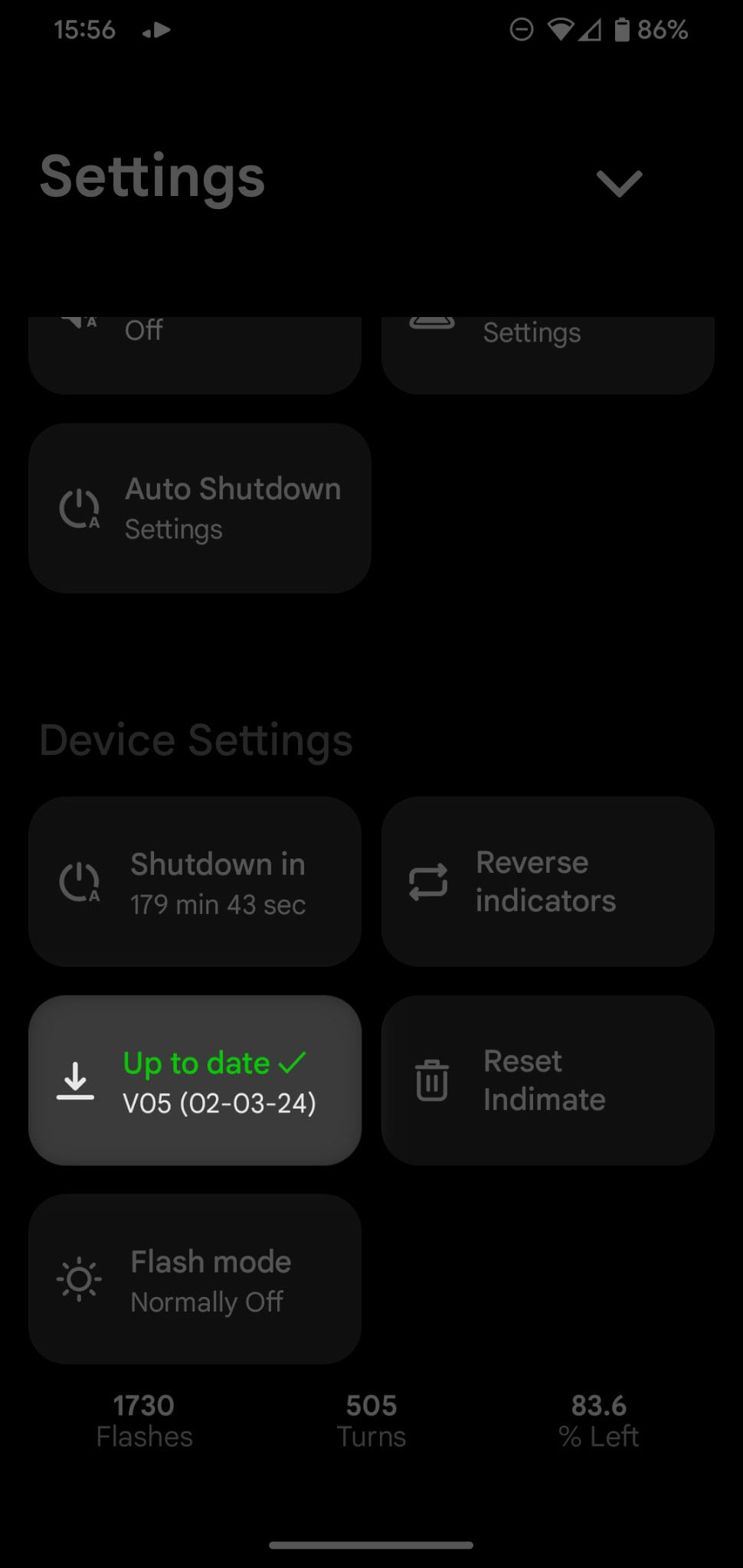
This may look different on other types of device
Step 3 - Connect to Updater
You can now connect to the "Indimate Updater" hotspot via your phone's WiFi settings.

This may look different on other types of device
Step 4 - Turn off Mobile Data
Now turn off your phone's mobile data as this can cause connection conflicts while transferring the update
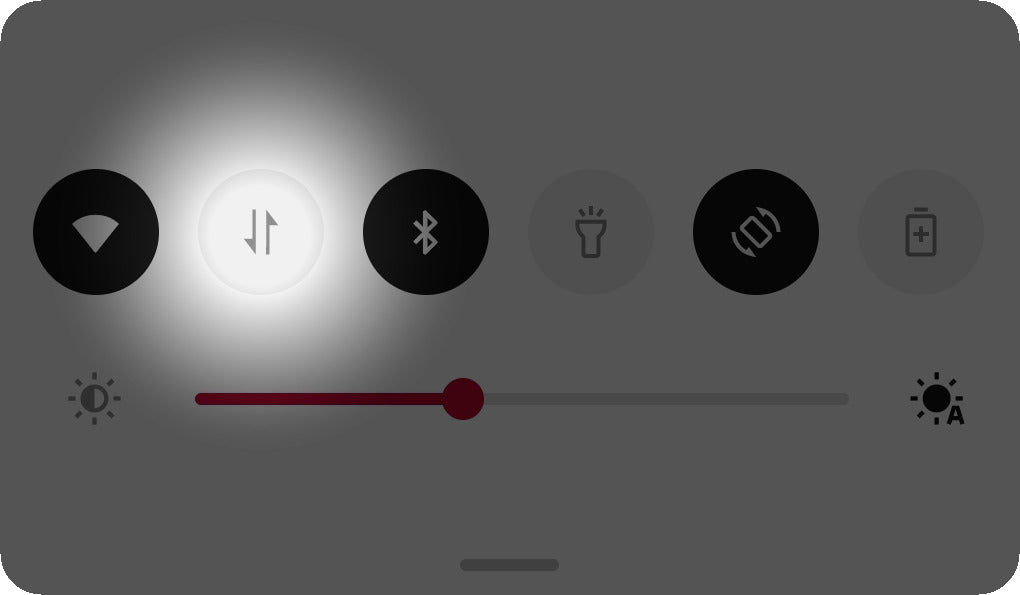
This may look different on other types of device
Step 5 - Open the Updater
Now tap on the updater button displayed in the app, or directly enter "http://192.168.4.1/update" into the browser of your choice. You should see this page:
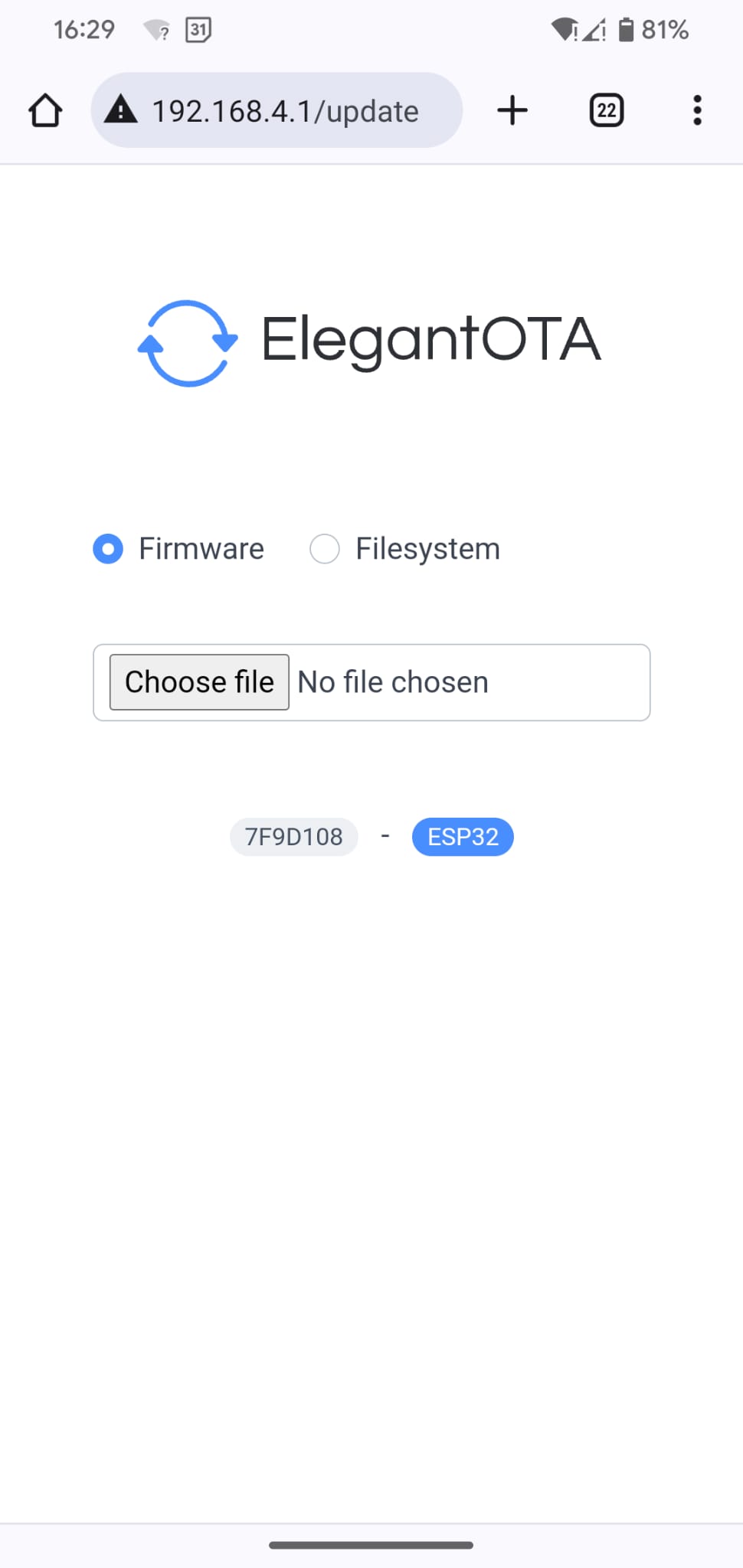
This may look different on other types of device
Step 6 - Select File
Now tap 'choose file', and select the file you downloaded in step 1 from your phone's "downloaded" folder.
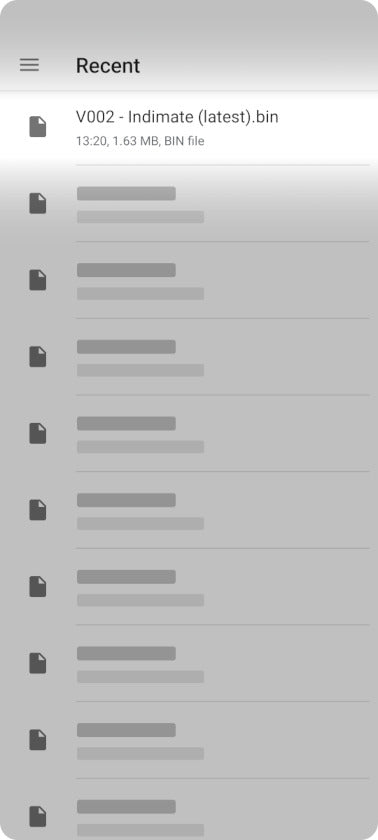
This may look different on other types of device
Step 7 - Update
Now you can tap "update", and wait for the success message.
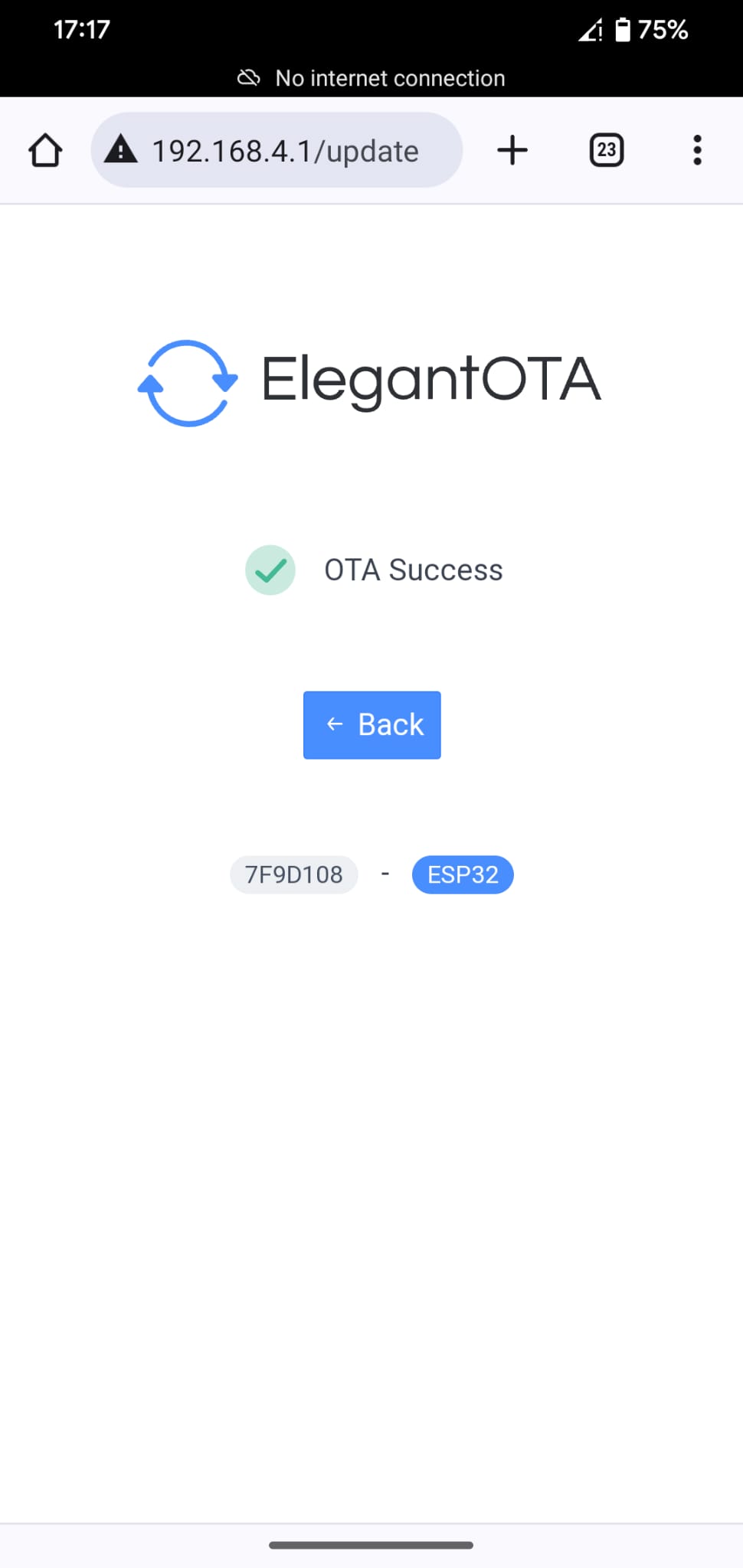
This may look different on other types of device
Step 8 - Done
Now you can turn on an indicator to reconnect with Indimate, and check the the update button to see if the firmware number has changed.
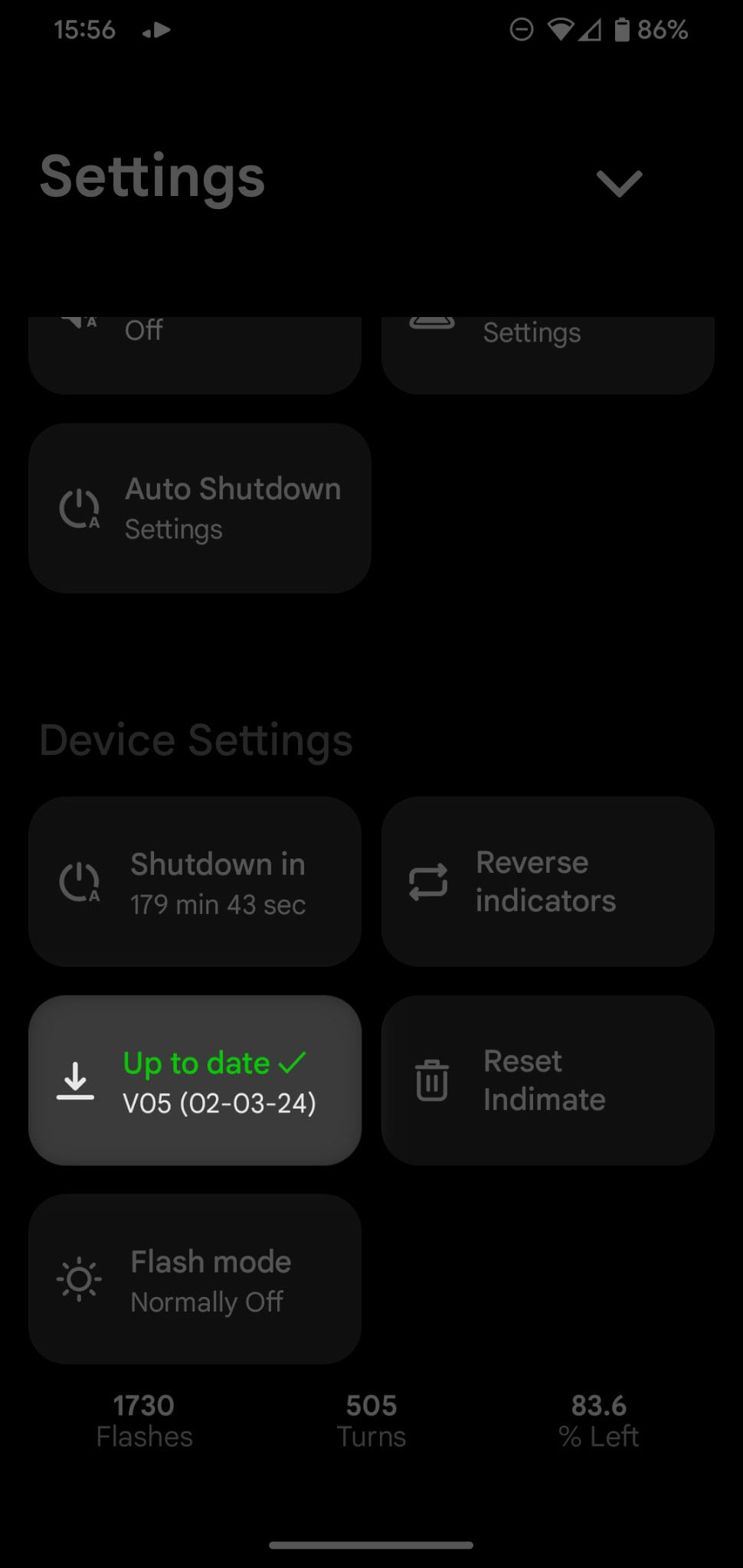
This may look different on other types of device
Get in touch!
Don't hesitate to reach out,
We're happy to help.
-Nicolas, Indimate Founder



